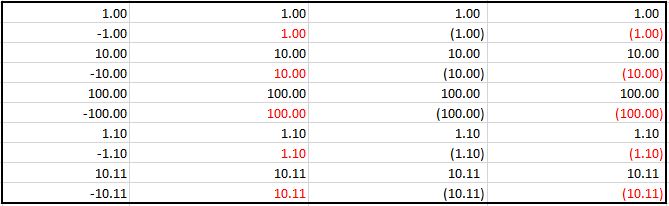Formatting Cells is a way of changing the view of of the Cell. All Cells by default is set as general with no specific format being assigned. Although as you would notice Excel tries and figures out the best format like Dates.
To Get to Number Formatting you can right-click on the specified Cell, Row or column and Choose Format Cells… alternatively press CTRL + 1
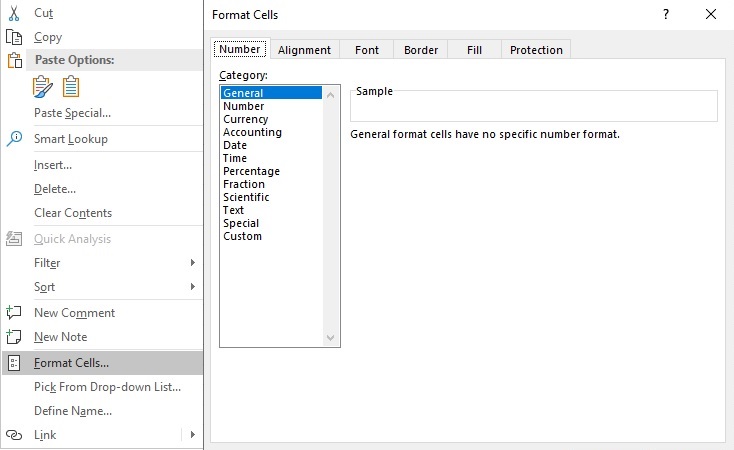
Number
The Number Category is the first of the explicit options you can choose. The number format is very simplistic with only three options to choose from.
- Number of Decimal Places
- 1000 Separator
- How Negative is being Displayed
The first two is self-explanatory and requires no further explanation. As for the third option has a few sections. The option to choose between the Negative, Brackets or Colors for the negative and any combination there off.
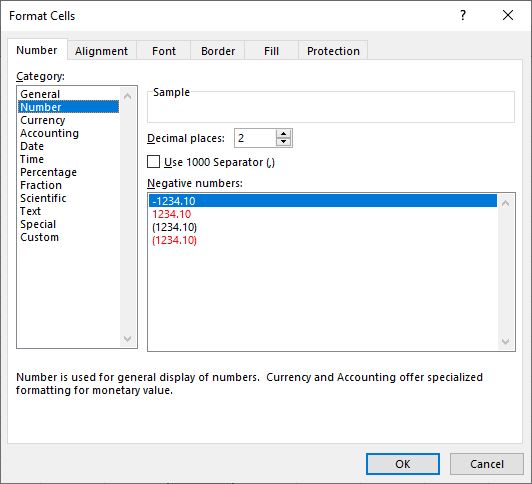
When using the Brackets notice the space on the Negative numbers on the right. This is to allow the numbers to align directly underneath each other.