Formatting Cells is a way of changing the view of the Cell. All Cells by default is set as general with no specific format being assigned. Although as you would notice Excel tries and figures out the best format like Dates.
To Get to Number Formatting you can right-click on the specified Cell, Row or column and Choose Format Cells… alternatively press CTRL + 1

Currency vs Accounting
The Currency and Accounting Category are the second and third of the explicit options, you can choose. Both of the Categories is very similar to one another for only one Exception.
Each one has the option for the number of decimals required and the Currency Symbol to use. With the only difference being on the currency there are similar options to the Number Category on how to display Negative numbers.
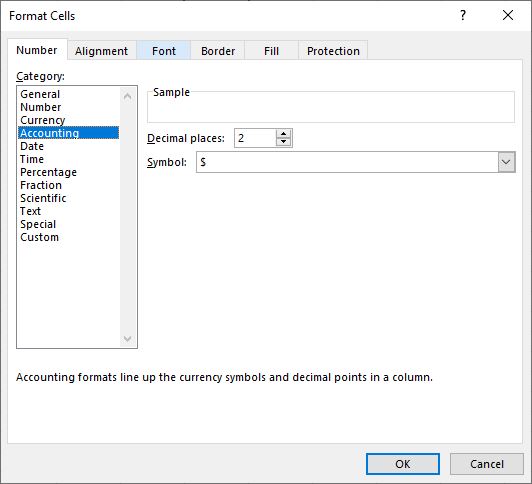
The one thing that does set the two apart is when displayed in the Cell the Currency symbol basically hugs the number whereas the Accounting Symbol is to the left of the cell away from the number.
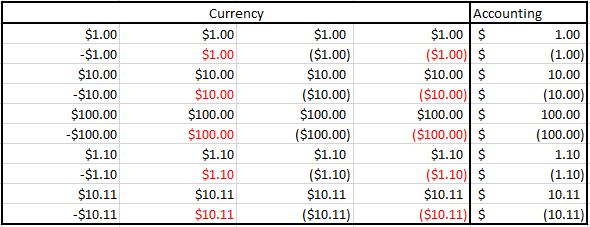
Note that once again similar the Number category the bracket on the negative and the non-bracket on the Positive still has the values align underneath each other.
