When enabling MFA on any Platform we as IT need to be aware that even though we are use to using additional security on our accounts, a lot of users (Even when Trained\Advised) don’t understand what we are doing.
The effect of this is they get annoyed with the constant POPUP requesting to confirm they are who they claim they are. This means we need to find a balance between having users Authenticate VS their use of the software (Productivity). Within Microsoft Office 365 we have the option to Enable the “Remember for X Amount of Days” option.
Enable Remember Me
Browse to: https://aad.portal.azure.com when asked to Authenticate use an Azure Admin account for your Tenant. You will be logged into the Azure Active Directory Admin Center. Once Logged Click on Azure Active Directory and then choose Users:
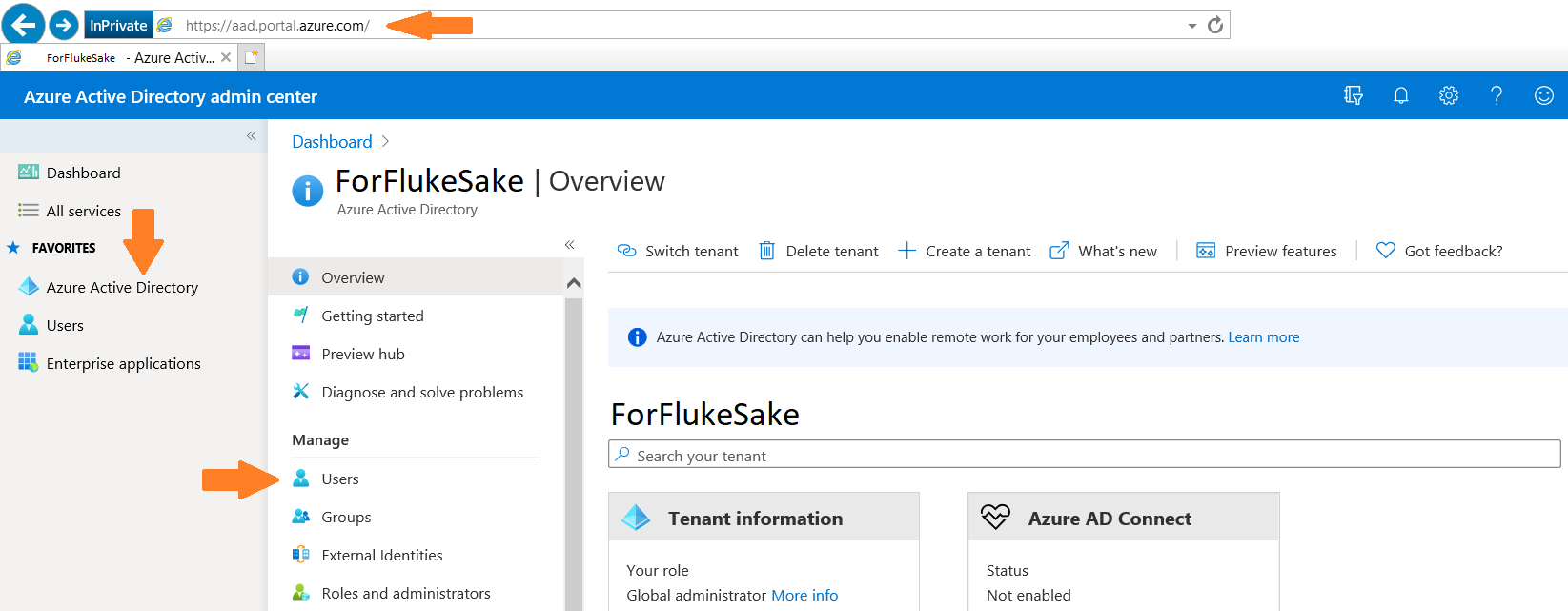
Once the new screen loads, you will see at the top of the screen an option that shows Multi-Factor Authentication. Select this option to take you to a New Tab on the browser you are using.

This will take you to the screen showing you which users are currently setup to Use MFA. Next to this in Light gray choose the option for Service Settings.
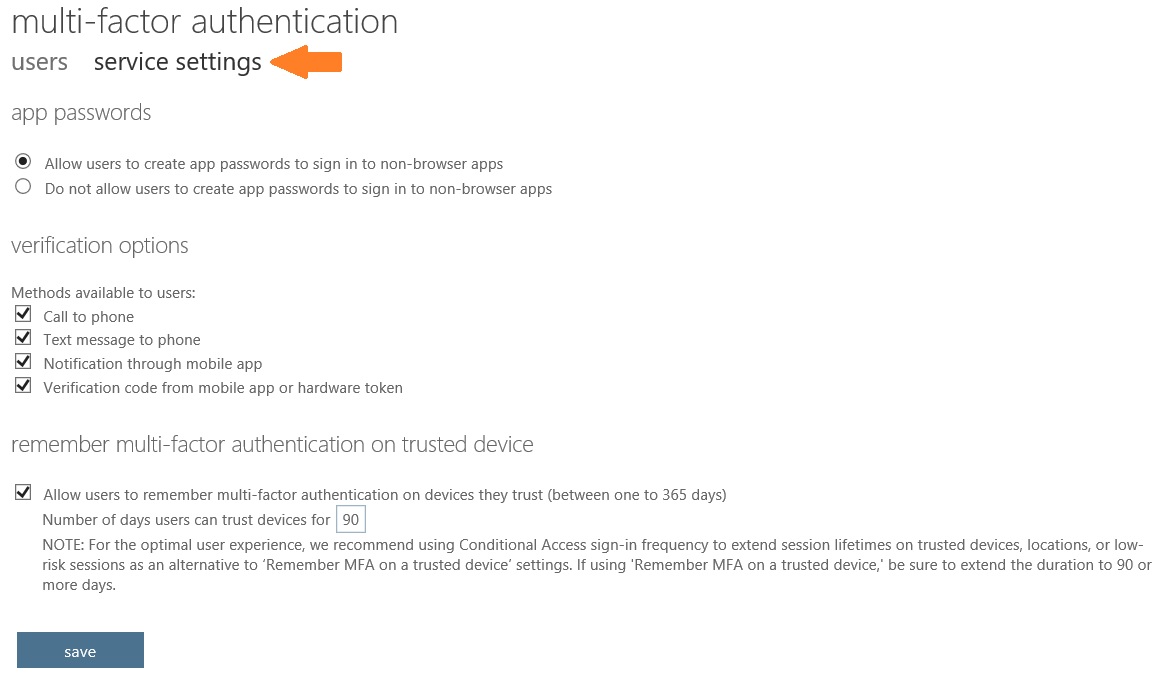
You can select the necessary options to use for including the option to Allow users to remember for X amount of Days. Note if you don’t have MFA enabled on your tenant you will not see the options.
