When presenting in Excel, You do not always want to display the name used to log into Microsoft.
It is preferred to have a pseudonym.

Option 1
The first option to change this is in Excel, click on File then Options. In the General section look for Personalize your copy of Microsoft Office. You can change the User Name as you see fit. You can close Excel and open up again.
This is not my preferred way of doing this as it seems this is based on a flipping a coin. It might work it Might not. If it works don’t click on the name in the Top Right Corner. It changes back.
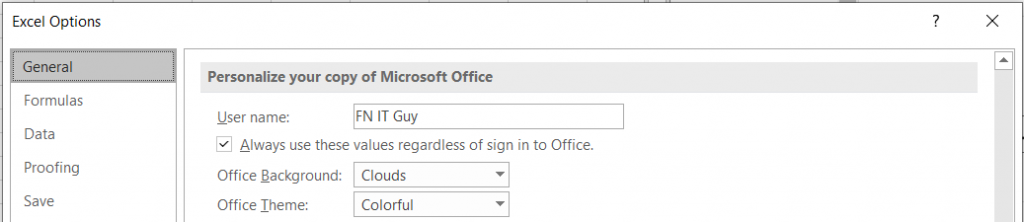
Option 2
The Second option is Guaranteed to work. Open the Registry Editor in Administrator mode. The simplest is to click on start, type in Regedit. When the Icon appears, right-click and choose Run as Administrator. Based on the version of Office you are using browse to the Registry key as it is displayed below. If your version is a bit older the Number 16.0 Might be different but the rest of the key will remain as is.
HKEY_CURRENT_USER\Software\Microsoft\Office\16.0\Common\Identity\Identities
Once there Change the FriedlyName Value. Close Excel and reopen. This is Guaranteed to work and as far as I could find the display name only changes back once you sign back into an Office 365 Account
