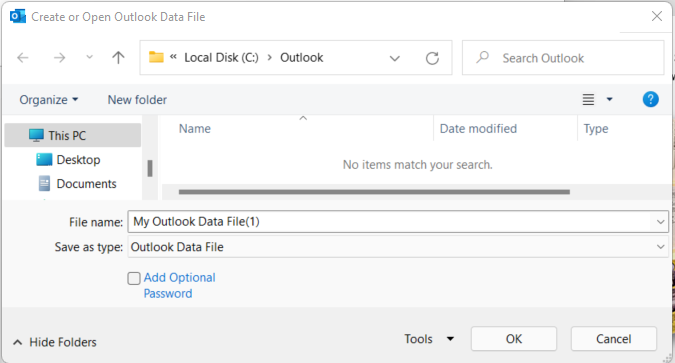While preventing users from saving in Unauthorised Location MS Outlook has come up with the error where it can not create a new *.PST file. Outlook seems to be defaulting the new PST location to the “My Document” folder for the specific user. Tested on both Windows 10 and 11 with the same error: The specified device, file, or path cannot be accessed.
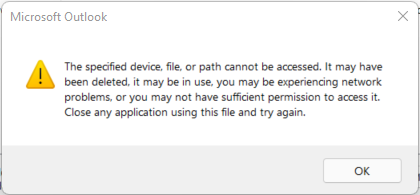
To rectify the error is very easy, Start by Opening the registry in the user’s profile.
Press “Windows Button + R” simultaneously on your keyboard, this will open a Run Command. Remove everything in the Text file and type in “Regedit” and press OK.
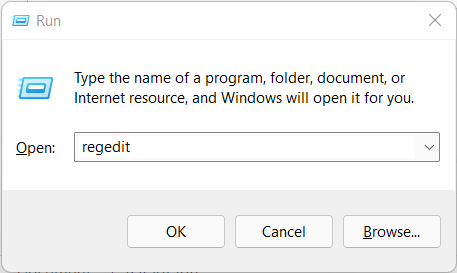
This will open the Registry Editor on the left Navigate to:
HKEY_CURRENT_USER\Software\Microsoft\Office\<Version>\Outlook
The Version will correspond to your Office Version installed. Normally choose the highest number which in this case is 16.0
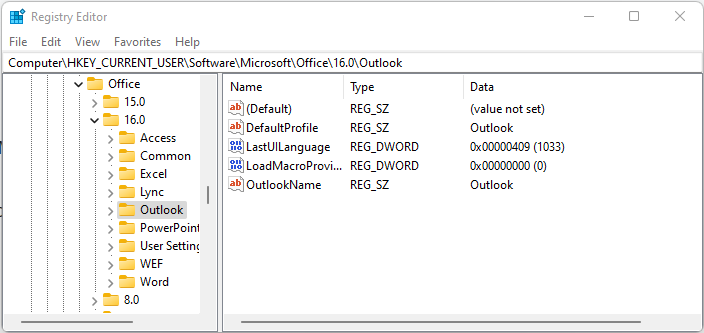
Right-Click “Alternate-Click” Outlook and choose New then Expandable String Value
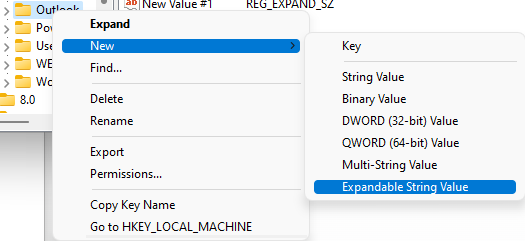
The Name of the Key can be one of the following:
If you are creating a New PST – ForcePSTPath
If you are creating a New OST – ForceOSTPath
You don’t need both only the one that you require for moving on with your setup.
The Value must be the location where you want the file to be Created. Example: C:\Outlook

Once done when creating a New File is will open in the specified Location: