Page numbers are a common element in many documents, making it easier to navigate the document and reference specific pages. You can insert page numbers in headers, footers, or the main document body in Microsoft Word.
Here’s how to insert page numbers in Microsoft Word:
- Go to the Insert tab and click the “Page Number” button in the Header & Footer group.
- Select the desired formatting and position for the page numbers. You can choose to display page numbers in the header, footer, or in main document body.
- If you want to customize the page numbers, select “Format Page Numbers” to open the “Page Number Format” dialog box. Here, you can choose a starting number, the numbering format, and the number of digits.
- Click “OK” to apply the changes and insert the page numbers.
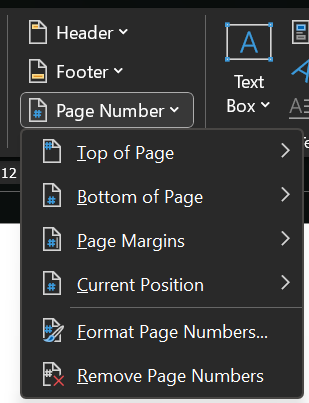
Note that if you want to include the page numbers in a header or footer, you’ll need to first insert the header or footer, as described in a previous section.
Inserting page numbers in Microsoft Word is an important step in formatting your document to make it easier to navigate. By using page numbers, you can reference specific pages, making your document look professional and well-organized.
Index Page: MS Word Essentials
<- Previous: Insert Header and Footer
Next ->

1 thought on “MS Word: Inserting Page Numbers”