If you are using Azure Exchange for email, you may want to create an email alias for a user in your on-premises Active Directory domain. This can be achieved by syncing the user account to Azure AD and using the “proxyAddresses” attribute in the user properties Attribute Editor. We will walk you through the steps of creating an email alias for a user in Azure Exchange.
Step 1: Sync your on-premises Active Directory domain to Azure AD To sync your on-premises Active Directory domain to Azure AD, you will need to use the Azure AD Connect tool. This tool allows you to synchronize user accounts, passwords, and other data from your on-premises domain to Azure AD. If you have not yet set up Azure AD Connect, you can follow the instructions on the Microsoft website to get started.
Step 2: Open the Active Directory Users and Computers console Once your on-premises Active Directory domain is synced to Azure AD, you can create an email alias for a user by using the “proxyAddresses” attribute in the user properties Attribute Editor. To do this, open the Active Directory Users and Computers console on your domain controller.
Step 3: Locate the user account In the Active Directory Users and Computers console, locate the user account for which you want to create an email alias.
Step 4: Open the user properties Attribute Editor Right-click on the user account and select “Properties.” In the Properties dialog box, select the “Attribute Editor” tab.
Step 5: Edit the proxyAddresses attribute In the Attribute Editor, locate the “proxyAddresses” attribute and click the “Edit” button. In the “Multi-valued String Editor” dialog box, add a new value for the email alias you want to create. The syntax for the proxyAddresses attribute is:
<type>:<value>For example, if you want to add an email alias of “useralias@example.com“, you would enter the following value:
SMTP:useralias@example.com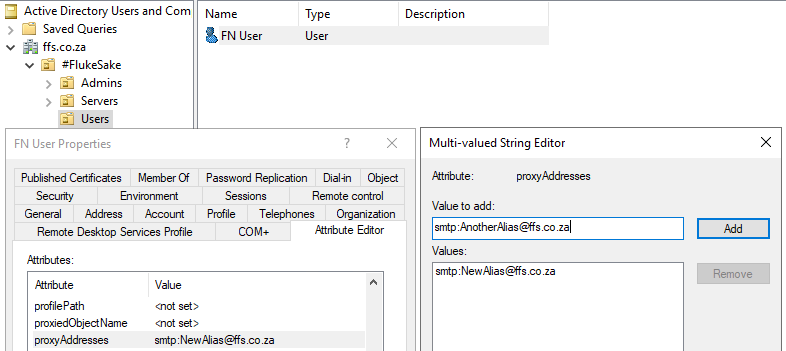
Step 6: Save the changes Click “OK” to save the new email alias. The user’s account will now be synced to Azure AD, and the email alias will be available in Azure Exchange.
Step 7: Verify the email alias in Azure Exchange To verify that the email alias has been created, log in to the Azure portal and navigate to the Azure Exchange service. Select the user account, and you should see the new email alias listed under “Email addresses.”
Creating an email alias for a user in Azure Exchange can be achieved by syncing the user account from your on-premises Active Directory domain and using the “proxyAddresses” attribute in the user properties Attribute Editor. By following the steps outlined you can easily create an email alias for a user in Azure Exchange, allowing them to receive an email at multiple addresses.
