Microsoft Word offers a range of customization features that allow you to streamline your workflow and work more efficiently. One such feature is the ability to add document properties to your Word documents. Document properties are metadata that provides additional information about the document, such as the author’s name, company name, document title, and keywords. In this article, we’ll explore how to add document properties to your Word documents and how they can help you manage and organize your documents.
First, let’s look at how to add document properties:
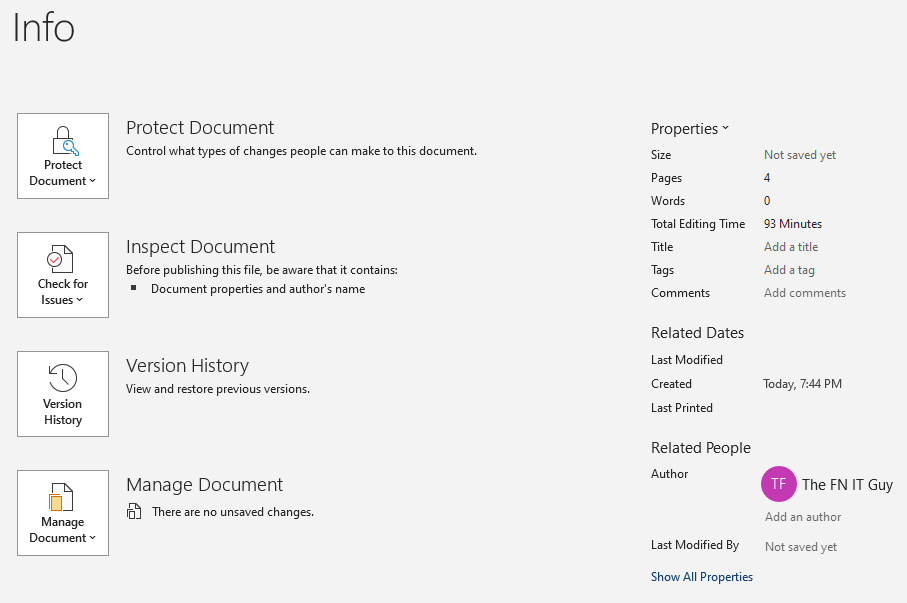
- Open the document if you want to add properties.
- Click on the “File” tab in the ribbon.
- Click on “Info” in the left-hand menu.
- Click on “Properties” in the right-hand pane.
- Click on “Advanced Properties” at the bottom of the menu.
- The “Properties” dialog box will appear. Here, you can add information such as the document title, author’s name, company name, and keywords.
- Click “OK” to save the changes.
Now that you know how to add document properties, let’s explore some of the ways they can help you manage and organize your documents.
- Searching: Document properties can be used to make it easier to search for and find documents. For example, you can add keywords to a document’s properties, making it easier to locate the document in a search.
- Sorting: Document properties can also be used to sort and organize documents. For example, you can sort documents by author name or document title.
- Accessibility: Document properties can be used to make documents more accessible. For example, you can add alternative text to images, making the document more accessible to visually impaired readers.
- Consistency: Document properties can be used to ensure consistency across documents. For example, you can add a company name and logo to the document properties, ensuring that all documents from your company have a consistent look and feel.
Adding document properties to your Word documents can help you manage and organize your documents more effectively. By providing additional information about the document, you can make it easier to search for and find documents, sort and organize documents, make documents more accessible, and ensure consistency across documents. So, the next time you’re working on a Word document, be sure to take advantage of the document properties feature and see how it can help you work more efficiently.
Index Page: MS Word Essentials
<- Previous:
Next ->
