Microsoft Word is a powerful word-processing tool that provides a range of customization options to help you work more efficiently. One such option is the ability to show or hide formatting symbols in your document. Formatting symbols are special characters that are not visible in the final document but are used to represent the formatting elements such as spaces, tabs, and paragraph marks. In this article, we’ll explore how to show or hide formatting symbols in your Word document and how they can help you improve the quality and consistency of your documents.
To show or hide formatting symbols in your Word document, follow these steps:
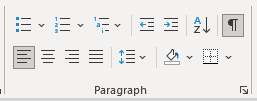
- Open the document you want to work on.
- Click on the “Home” tab in the ribbon.
- In the “Paragraph” section, click on the pilcrow (¶) icon to toggle the formatting symbols on or off.
Alternatively, you can use the keyboard shortcut “Ctrl + Shift + 8” to toggle the formatting symbols on or off.
Now that you know how to show or hide formatting symbols, let’s explore some of the ways they can help you improve the quality and consistency of your documents.
- Identifying formatting errors: Formatting symbols can help you identify formatting errors in your document. For example, you may notice an extra paragraph mark that is causing a page break where it shouldn’t be.
- Improving document consistency: Formatting symbols can help you ensure consistency across your document. For example, you may notice that different sections of your document are using different spacing or indentation, which you can correct using the formatting symbols.
- Saving time: Formatting symbols can help you save time when formatting your document. For example, you can use formatting symbols to quickly and easily remove extra spaces, tabs, or paragraph marks.
Showing or hiding formatting symbols in your Word document can help you improve the quality and consistency of your documents, identify formatting errors, and save time when formatting your documents. So, the next time you’re working on a Word document, be sure to take advantage of the formatting symbols feature and see how it can help you work more efficiently.
Index Page: MS Word Essentials
<- Previous:
Next ->
