When working with different versions of MS Word or other word processing software, compatibility issues can arise that can affect the appearance and functionality of the document. To ensure that your document can be opened and viewed correctly by others, it’s essential to inspect it for compatibility issues. In this article, we will explore how to inspect a document for compatibility issues using MS Word.
Step 1: Open the Document
Open the document that you want to inspect for compatibility issues in MS Word.
Step 2: Click on “File”
Click on the “File” tab in the top left corner of the MS Word window. This will open the File menu.
Step 3: Click on “Info”
Click on “Info” in the File menu. This will open the document properties and metadata section.
Step 4: Click on “Check for Issues”
Click on “Check for Issues” in the document properties and metadata section. This will open a drop-down menu.
Step 5: Click on “Check Compatibility”
Click on “Check Compatibility” in the drop-down menu. This will open the Compatibility Checker panel on the right side of the screen.
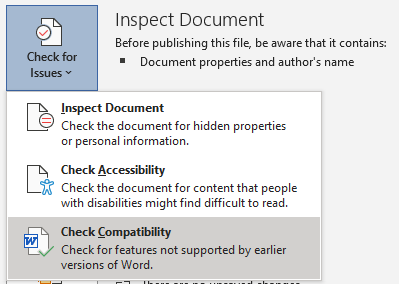
Step 6: Review Compatibility Issues
The Compatibility Checker panel will display a list of compatibility issues found in the document. The issues are grouped into categories such as “Minor Issues” and “Major Issues.” Review each issue carefully and make the necessary changes to ensure that the document can be opened and viewed correctly by others.
Step 7: Fix Compatibility Issues
To fix a compatibility issue, click on the issue in the Compatibility Checker panel. MS Word will highlight the relevant section of the document, making it easy for you to locate the issue. Make the necessary changes to fix the issue, such as changing the font or removing unsupported features.
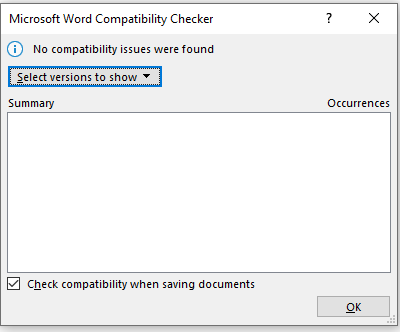
Step 8: Recheck the Document
After making changes to fix compatibility issues, click on “Recheck” in the Compatibility Checker panel to ensure that all issues have been resolved.
Step 9: Save the Document
Once all compatibility issues have been resolved, save the document in the desired format.
Inspecting a document for compatibility issues using MS Word is an essential step in ensuring that the document can be opened and viewed correctly by others. By following the steps outlined in this article, you can easily inspect your documents for compatibility issues, fix any issues found, and save the document in the desired format. Remember to recheck the document after making changes to ensure that all compatibility issues have been resolved.
