WhatsApp is one of many popular Messaging Apps. Like many of these messaging apps, users have come to expect certain features as a Standard.
Stuff like Groups, Read Receipt, VoIP Calls, Forwarding Messages, Comment on Messages all of these are standard features we Expect. With all the messaging apps available all these apps have to compete with one another to be better or more secure.
Now, what about the people that do not understand Security on their own phones. They don’t have an abundance of data to waist on all the Social Media Files being sent around.
Here is some of the not so talked about features that can assist you.
Data Usage and Saving
The biggest concern I found was people not having enough data. The that pulls most of your WhatsApp data is Social Media Files like Pictures and Videos. WhatsApp has an option to only download the file once you select it.
To Enable this Open WhatsApp to the Main Screen. Click on the three dots on the screen Top Right Corner. Then Choose Settings:
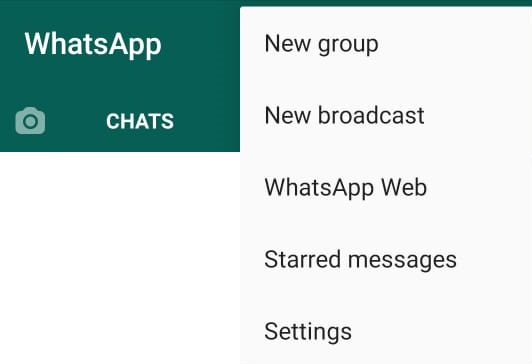
Next, look to the bottom of the Settings Screen and find Data and Storage Usage then select it.
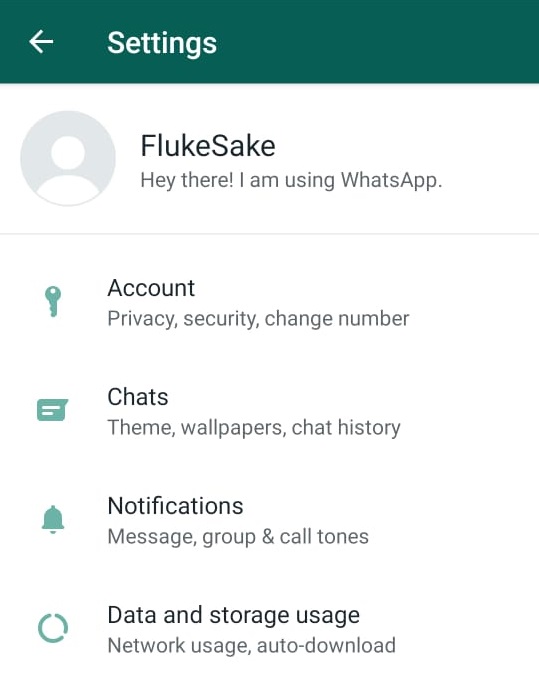
On the Data and Storage Usage, the first thing you can do is Enable the Low Data Usage Option at the bottom of the screen. This will help with Calls being maid via WhatsApp to use Less Data.
Secondly, you can view you Over All Network Usage at the top of the screen. For a more detailed Usage Report click on Network Usage.
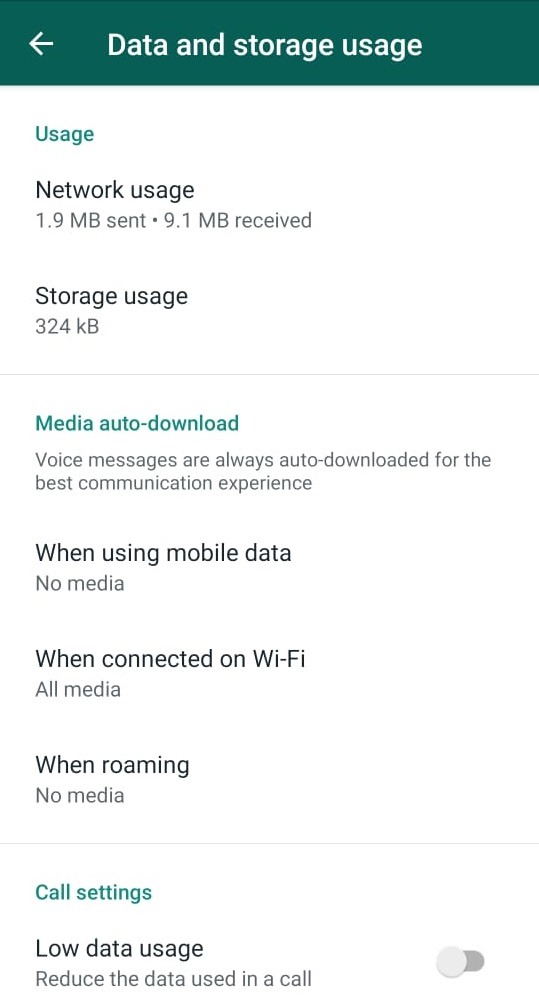
A screen similar to the below will show you exactly what used your data.
This can be reset if you browse completely down to start with new Stats.
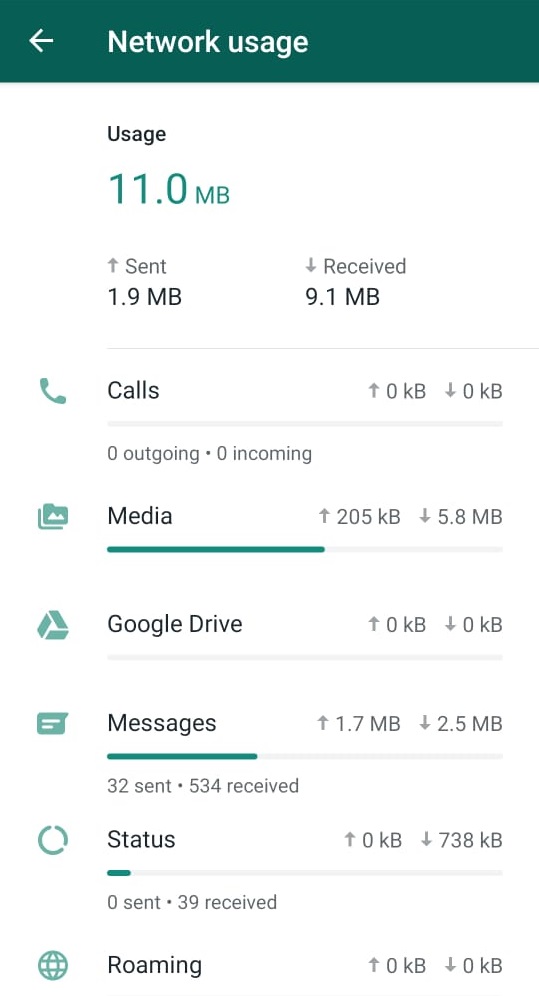
Back to the Data and Storage Usage, you will see Media Auto-Download.
Below there are ways WhatsApp identify to Download Media
- Mobile Data
- Wireless
- Roaming
For all three you get the option to allow what can be auto-downloaded on each type of connection. Here you can untick all the options to prevent auto-download unless you Select the file to download.
One thing to know is Voice Messages will always be downloaded. This means Voice Message recorded off WhatsApp, not prerecorded messages this will be categorized under Audio.
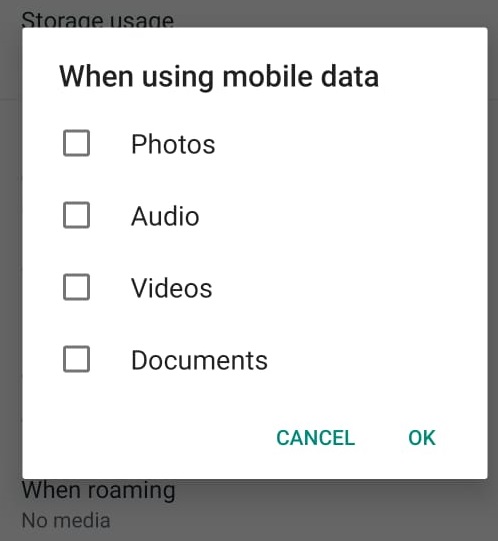
WhatsApp Web
A lot of times it happens that you have work on your workstation you need to send via WhatsApp. Other times you receive files via WhatsApp you want to Edit on your Workstation. It may be as simple as you type faster on your Keyboard than your Phone. For this, you can use WhatsApp Web.
WhatsApp web is a web-based version of WhatsApp that replicates your phone to your Browser (Well Not Exactly but in Simple terms). All you need is that your phone stays connected to an internet connection and this will Work.
On your Workstation browse to https://web.whatsapp.com/, this will open a screen with a QR code on for your Session to start. Note this QR code is only valid for a few minutes before it expires and a new one has to be generated.
If this is a workstation is secure and you are the only one using it you can tick Keep me signed in.
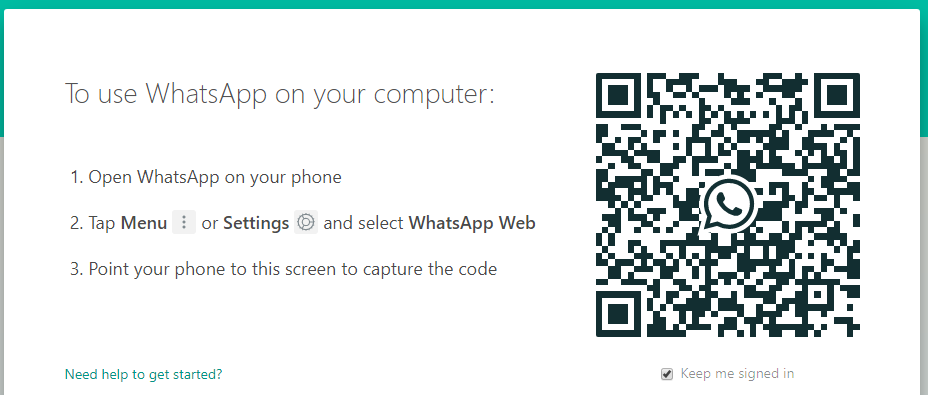
On your phone open WhatsApp click the three dots in the right-hand corner and choose WhatsApp Web
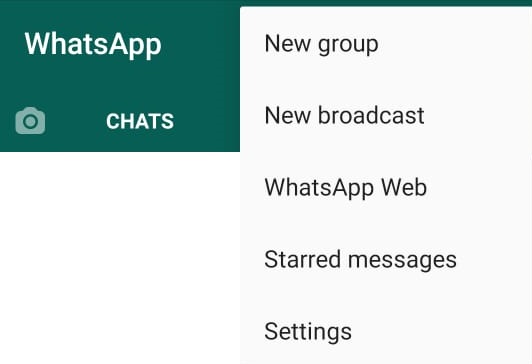
If you have not used your camera Before for WhatsApp you will have to Allow the camera for use by WhatsApp
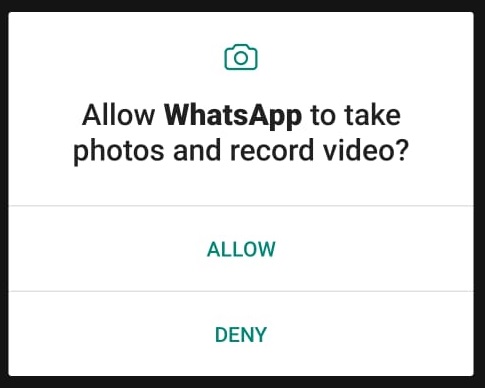
Simply Scan the QR code on the Screen. As soon as the QR code is read successfully your WhatsApp will load onto the Browser.
This will allow you to interact with all your Contacts and Groups, as well as download files from WhatsApp and Upload Files to WhatsApp.
Groups
With Groups, there is two stuff that needs to be mentioned. The First being to Mute a Group. WhatsApp Groups tend to get out of hand very quickly, when you look at your screen you can easily have hundreds of new notification and all of them are non-essential. You really only want certain groups to show Notifications.
For the Groups that you don’t need Active Notifications, go into the Group go to the Three dots and choose Mute Notifications.
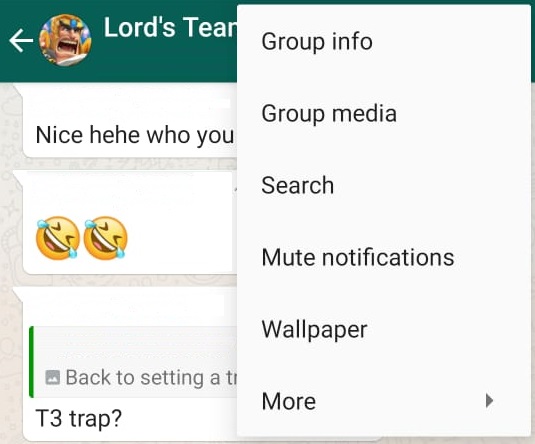
You will have the option to Mute for 8 Hours, 1 Week or 1 Year. The Option Show Notifications is to display Notification on the Main Screen. To not receive it keep it unticked.
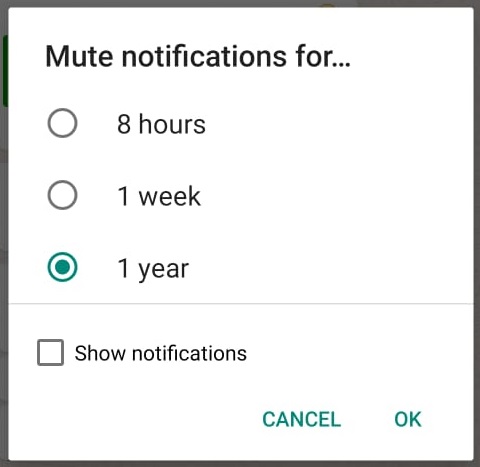
Clear Messages
The second option is to clear out messages. Unless you’re a hoarder that keeps those unnecessary messages forever. Cleaning out messages is a Good Idea.
To do this go to the group that you want to clear click the three dots again and choose Clear Chat.
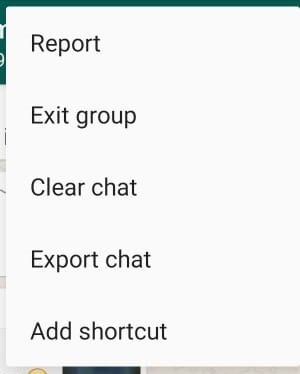
An option will come up to Delete Media in this Chat if you tick this it will delete all the media out of your Gallery associated with this Group.
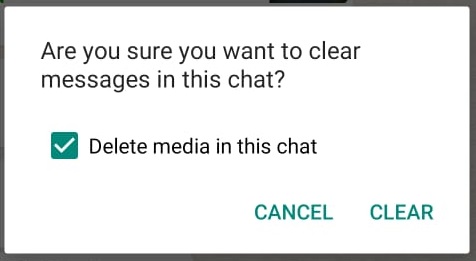
Unwanted Media
As some bonus content, you can also set a specific group not to download media into your gallery. This is very useful to keep your Gallery Clean from unwanted and too much Media.
Simply go to the Group select the three dots and choose Group Info, in the new Window Choose Media Visibility:
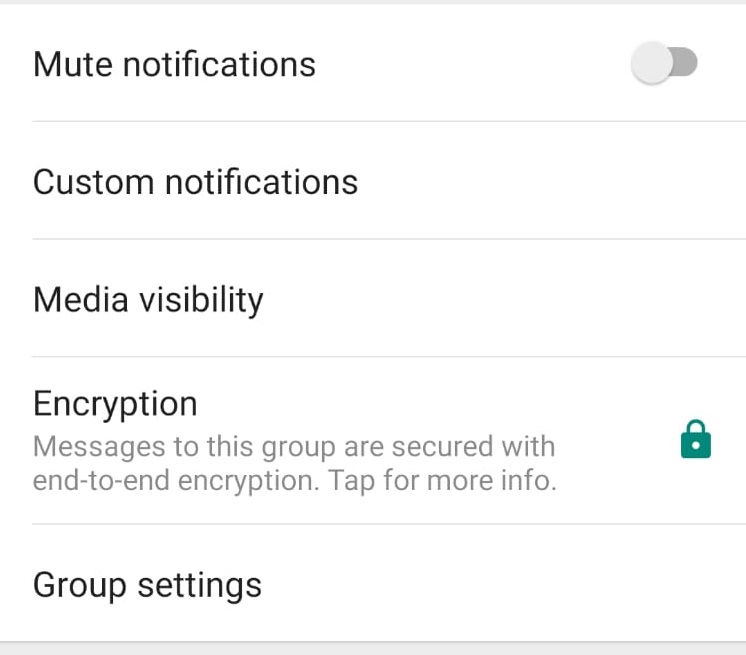
Select Option No and Click OK. No New Media Will be downloaded to your Gallery.
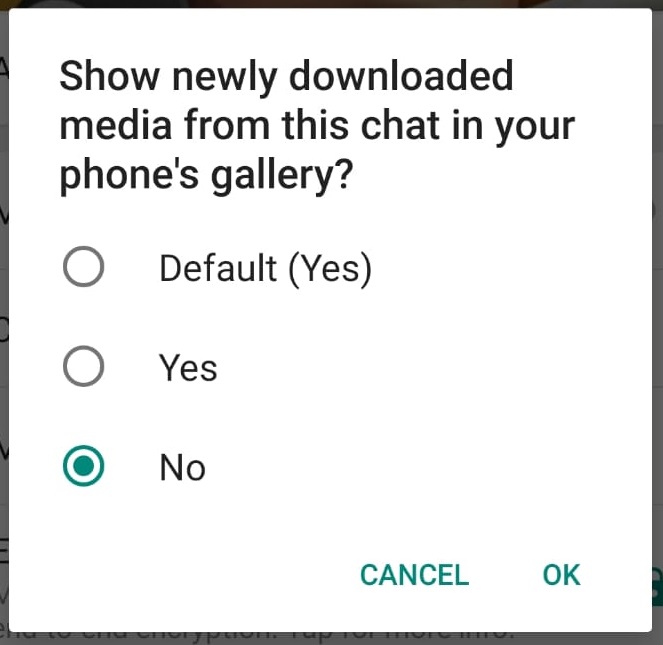
Security
The one thing that all online accounts require is Two-Step Authentication.
Simply what this means if someone tries to get into your account you will get a notification on another service Like an email. This will notify you, your account is being used somewhere without your authorization.
Go to the Main Menu of WhatsApp click on the Three Dots and Settings then go to Account. Choose Two-stop Verification
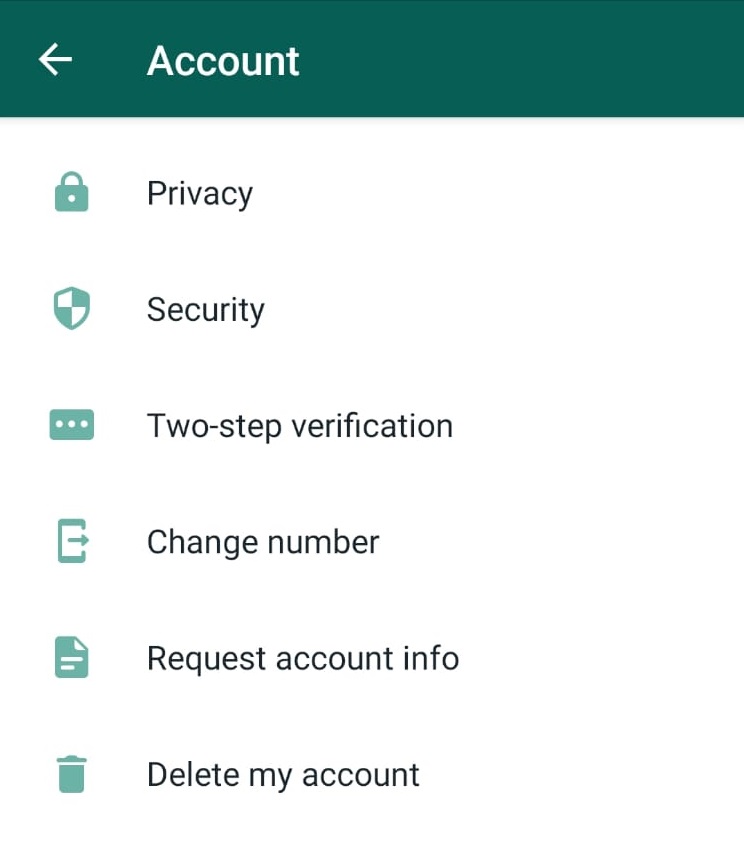
Note before you Continue
If you forget your pin there is no way to retrieve the Pin again.
You will have to Reset it
On the Verification Window Choose Enable
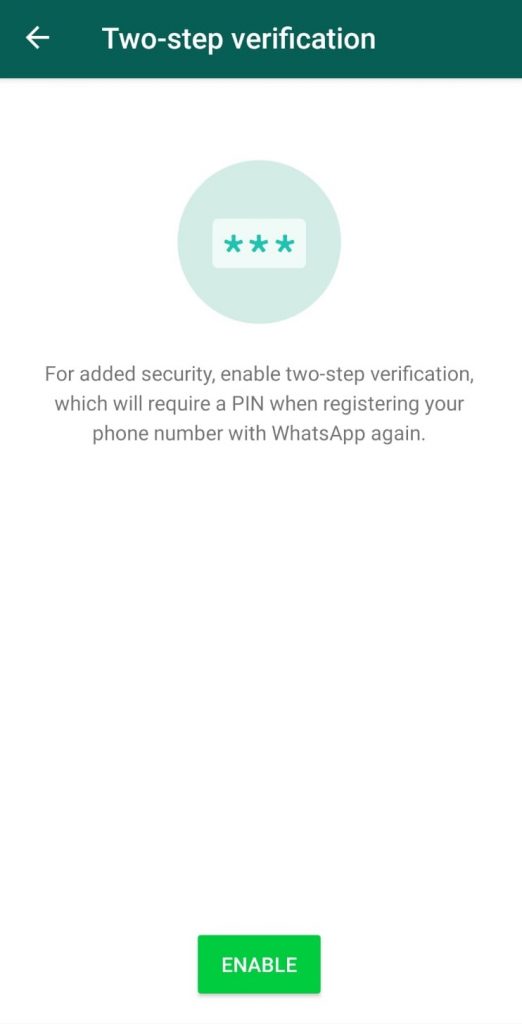
You will be requested to enter a Six-Digit-Pin and once entered it will immediately request your to confirm the Pin.
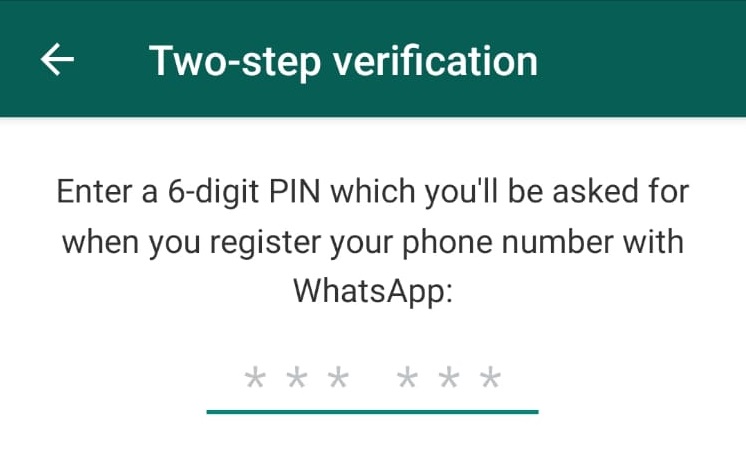
After this, you will have to enter an Email Address to where you can reset the pin if you forget the pint. Please remember to setup Two-Step Authentication on your email as-well.
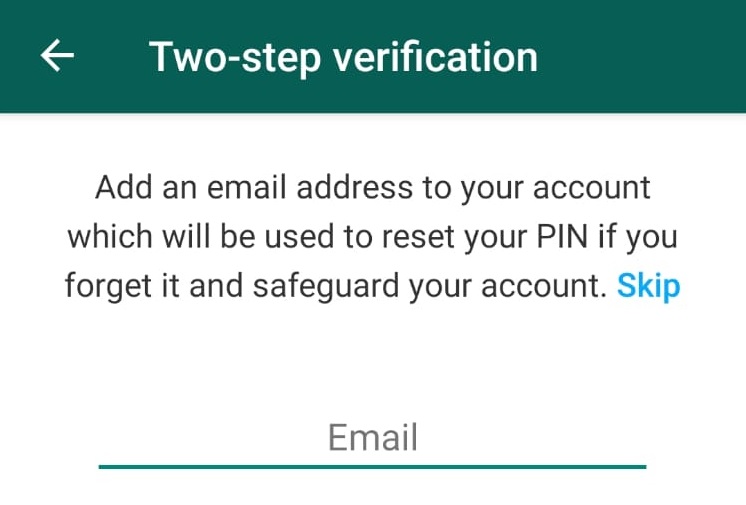
Lastly Click Done
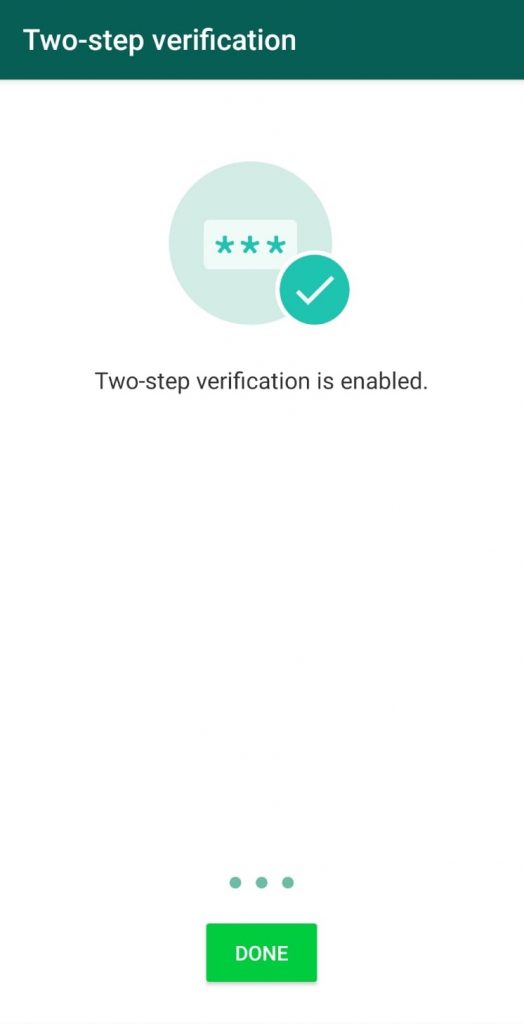
Once you open WhatsApp again it will ask for the Pin. This will only happen when you Setup a New Device with the Same Cellphone Number.
Even though there are many other Features these are some of the less used or know. A suggestion is to always work through all application settings when you use an application, especially for Social Purposes.
