It sometimes happens that Adobe Reader displays a document fine on the screen but when printing it prints Gibberish. The Obvious fix for this is Uninstall and Reinstall. For the most part, this works and the issue is gone.
Unfortunately, this is not always the case or always possible for those times you can try the following two solutions to see if it resolves the issue.
Use Local fonts
Open Adobe and at the top of the screen Choose Edit and then Preferences.
Choose the Category, Page Display. On the right-hand side uncheck Use local fonts.
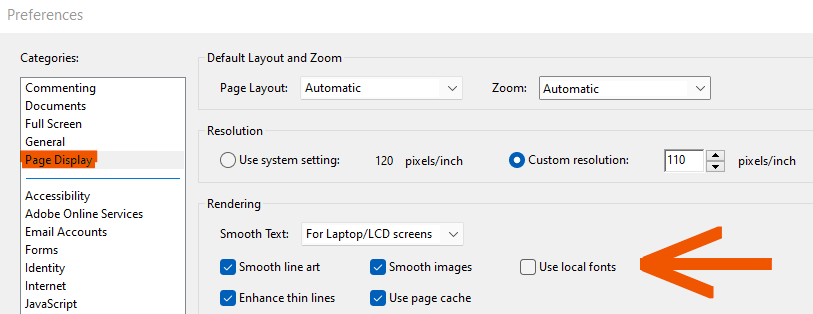
Close the Document Open up again and try and Print.
Print as Image
This is more of a Repetitive option as this is per document. When you choose to print Select the Advanced option on the Print dialog. In the Advanced Print Setup, check the Option Print As Image.
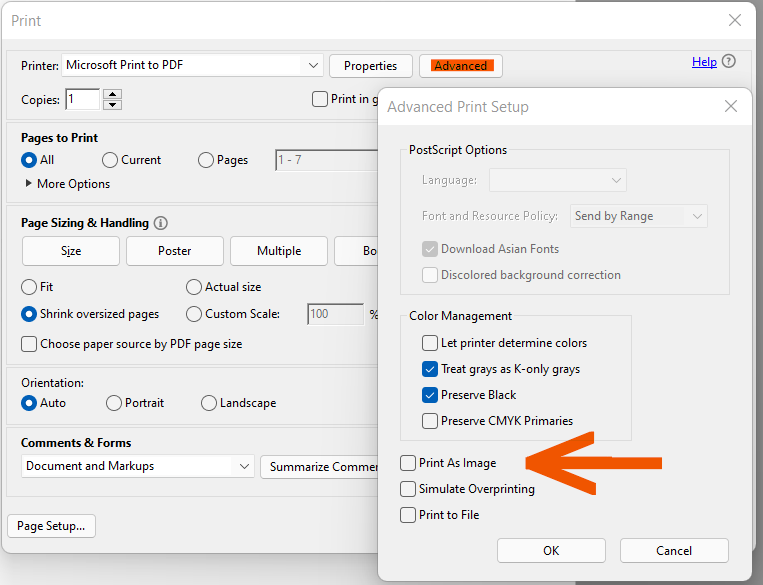
This will print the document as you see it on the Screen but has to be selected every time you print a document.
