Headers and footers are areas at the top and bottom of each page in a document that can be used to display information such as page numbers, the date, and the author’s name. Headers and footers can help to add a professional touch to your document and make it easier to navigate.
Here’s how to insert headers and footers in Microsoft Word:
- Go to the Insert tab and click on the “Header” or “Footer” button in the Header & Footer group.
- Select one of the predefined headers or footers, or create a custom header or footer by selecting “Edit Header” or “Edit Footer.”
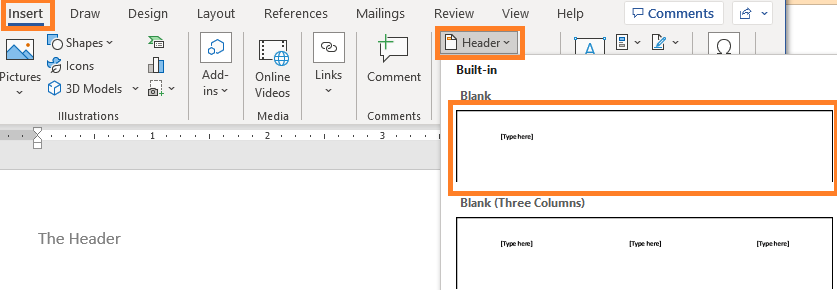
- In the header or footer area, you can add text, images, or other elements such as page numbers, the date, or the author’s name.
- When you’re finished, click “Close Header and Footer” to return to the main document.

Note that you can create different headers and footers for different sections of your document, which can be useful if you want to have different information displayed on the first page or in different parts of your document.
Inserting headers and footers in Microsoft Word is a simple process that can help to add a professional touch to your document and make it easier to navigate. By using headers and footers, you can include important information such as page numbers, the date, and the author’s name, making your document look polished and well-organized.
Index Page: MS Word Essentials
<- Previous: Using the Page Setup Dialog Box
Next -> Inserting Page Numbers

2 thoughts on “MS Word: Insert Headers and Footers”