Accessibility is an essential aspect of document creation, ensuring that all readers, regardless of their abilities, can access and understand the information presented. MS Word provides users with a tool to inspect a document for accessibility issues, ensuring that it meets the necessary standards for accessibility. In this article, we will explore how to inspect a document for accessibility issues using MS Word.
Step 1: Open the Document
To begin, open the document that you want to inspect for accessibility issues in MS Word.
Step 2: Click on “File”
Click on the “File” tab in the top left corner of the MS Word window. This will open the File menu.
Step 3: Click on “Info”
Click on “Info” in the File menu. This will open the document properties and metadata section.
Step 4: Click on “Check for Issues”
Click on “Check for Issues” in the document properties and metadata section. This will open a drop-down menu.
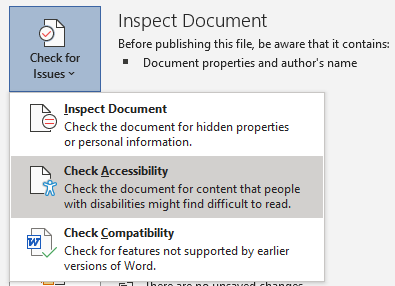
Step 5: Click on “Check Accessibility”
Click on “Check Accessibility” in the drop-down menu. This will open the Accessibility Checker panel on the right side of the screen.
Step 6: Review Accessibility Issues
The Accessibility Checker panel will display a list of accessibility issues found in the document. The issues are grouped into categories such as “Errors,” “Warnings,” and “Tips.” Review each issue carefully and make the necessary changes to ensure that the document meets the necessary accessibility standards.
Step 7: Fix Accessibility Issues
To fix an accessibility issue, click on the issue in the Accessibility Checker panel. MS Word will highlight the relevant section of the document, making it easy for you to locate the issue. Make the necessary changes to fix the issue, such as adding alt text to images or adjusting the reading order.
Step 8: Recheck the Document
After making changes to fix accessibility issues, click on “Recheck” in the Accessibility Checker panel to ensure that all issues have been resolved.
Step 9: Save the Document
Once all accessibility issues have been resolved, save the document in the desired format.
Inspecting a document for accessibility issues using MS Word is an important step in ensuring that all readers, regardless of their abilities, can access and understand the information presented. By following the steps outlined in this article, you can easily inspect your documents for accessibility issues, fix any issues found, and save the document in the desired format. Remember to recheck the document after making changes to ensure that all accessibility issues have been resolved.
