When working with documents in MS Word, it’s important to be aware of hidden properties and personal information that may be present in the file. This information can include document properties, metadata, comments, and other hidden data that may reveal sensitive or confidential information. In this article, we will explore how to inspect a document for hidden properties and personal information using MS Word.
Step 1: Open the Document
To begin, open the document that you want to inspect for hidden properties and personal information in MS Word.
Step 2: Click on “File”
Click on the “File” tab in the top left corner of the MS Word window. This will open the File menu.
Step 3: Click on “Info”
Click on “Info” in the File menu. This will open the document properties and metadata section.
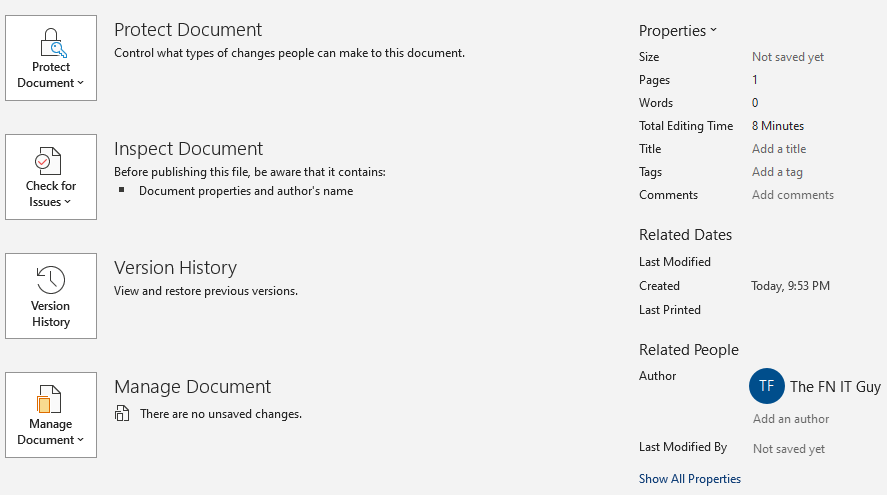
Step 4: Click on “Check for Issues”
Click on “Check for Issues” in the document properties and metadata section. This will open a drop-down menu.
Step 5: Click on “Inspect Document”
Click on “Inspect Document” in the drop-down menu. This will open the Document Inspector dialog box.
Step 6: Choose the Types of Information to Inspect
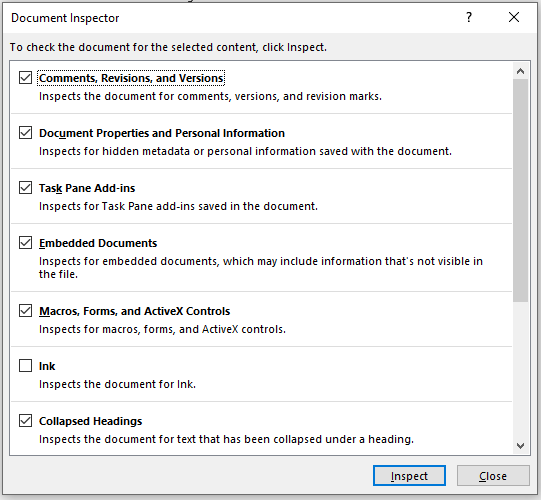
In the Document Inspector dialog box, choose the types of information that you want to inspect. These can include document properties, metadata, comments, and other hidden data.
Step 7: Inspect the Document
Click on the “Inspect” button to inspect the document for the selected types of information. MS Word will scan the document and display a list of any hidden properties or personal information that it finds.
Step 8: Remove the Hidden Information
Review the list of hidden properties and personal information that MS Word finds and remove any that are unnecessary or sensitive. To remove the hidden information, click on the “Remove All” button next to each category of information that you want to delete.
Step 9: Save the Document
Once you have removed any hidden properties and personal information from the document, save the file in the desired format.
Inspecting a document for hidden properties and personal information using MS Word is a crucial step in ensuring that your documents do not contain any sensitive or confidential information. By following the steps outlined in this article, you can easily inspect your documents for hidden properties and personal information and remove any that are unnecessary or sensitive. Remember to save the document in the desired format after removing any hidden information.
