MS Word is a popular word-processing software that allows users to create, edit, and share various types of documents. While Word’s default file format is .docx, sometimes you may need to save your document in a different file format. In this article, we will explore how to save a document in another file format using MS Word.
Step 1: Open the Document
To begin, open the document that you want to save in another file format in MS Word.
Step 2: Click on “File”
Click on the “File” tab in the top left corner of the MS Word window. This will open the File menu.
Step 3: Click on “Save As”
Click on “Save As” in the File menu. This will open the Save As dialog box.
Step 4: Choose the File Format
In the Save As dialog box, choose the file format in which you want to save your document from the “Save as type” drop-down menu. Some of the most common file formats include PDF, HTML, TXT, RTF, and ODT. Select the appropriate file format based on your needs.
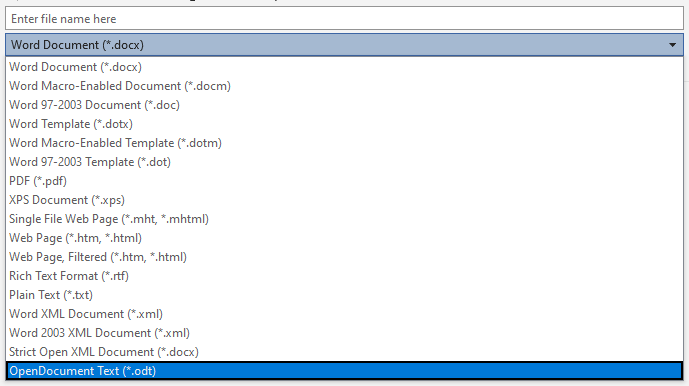
Step 5: Name the File
Give the file a name that you can easily recognize and remember. Make sure to choose a name that is relevant to the content of the document.
Step 6: Choose the Save Location
Choose the location where you want to save the document. You can save it to your computer’s hard drive, an external hard drive, a USB drive, or a cloud storage service like OneDrive or Google Drive.
Step 7: Click on “Save”
Once you have selected the file format, named the file, and chosen the save location, click on the “Save” button. Your document will be saved in the selected file format and location.
Saving a document in another file format using MS Word is a simple process. By following the steps outlined in this article, you can easily save your documents in a variety of file formats based on your needs. Remember to choose the appropriate file format, name the file, choose the save location, and click “Save” to complete the process.
