Printing is an important aspect of document creation and sharing in today’s digital age. With MS Word, printing documents is a simple and efficient process. This article will explore the steps to print a document using MS Word.
Step 1: Open the Document
To begin printing a document, you need to open it in MS Word. You can do this by double-clicking on the document file or by launching MS Word and opening the document from the Recent list or browsing your computer to find the document.
Step 2: Review the Document
Before printing, it is important to review the document for errors or formatting issues. This step ensures that you have a final copy that accurately reflects your intended content.
Step 3: Preview the Document
Previewing the document allows you to see how it will look when printed. To preview the document, click on the “File” tab and select “Print.” On the right-hand side of the screen, you will see a preview of the document. Use this feature to ensure that everything appears as intended.
Step 4: Choose the Printer
The next step is to choose the printer you want to use. If you have multiple printers, select the one that you want to use from the drop-down menu in the “Printer” section.
Step 5: Choose the Number of Copies
In the “Copies” section, select the number of copies you want to print. You can also choose to print only specific pages by selecting the “Pages” option and entering the page numbers.
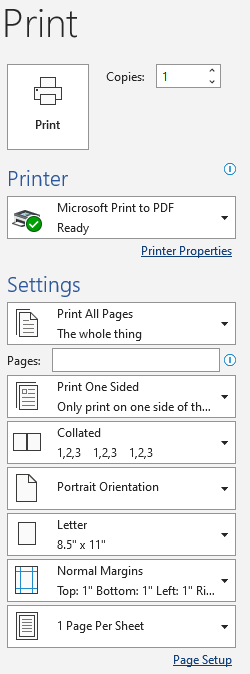
Step 6: Choose Other Printing Options
Depending on your document’s content, you may need to choose other printing options. For example, you may need to print the document in landscape rather than portrait orientation. To do this, click on the “Orientation” option and select “Landscape.”
Step 7: Print the Document
Once you have selected all the options, click on the “Print” button to print the document. If you encounter any issues while printing, check the printer’s status and ensure that it is properly connected.
Printing a document using MS Word is a straightforward process. By following the steps outlined in this article, you can ensure that your documents are printed accurately and efficiently. Remember to review and preview your documents before printing, choose the appropriate printer and printing options, and troubleshoot any issues that may arise.
