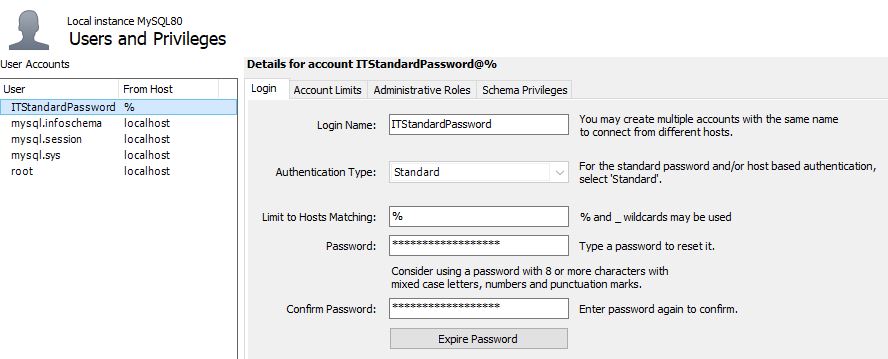As I am installing ITOP and WordPress I ran into a problem where the authentication did not work. Looking into the issue it seemed the user being created on MySQL needs to be with Authentication Type: Standard.
Well, that seems easy enough. Logged into MySQL workbench go to Users and Privileges and create the New User.
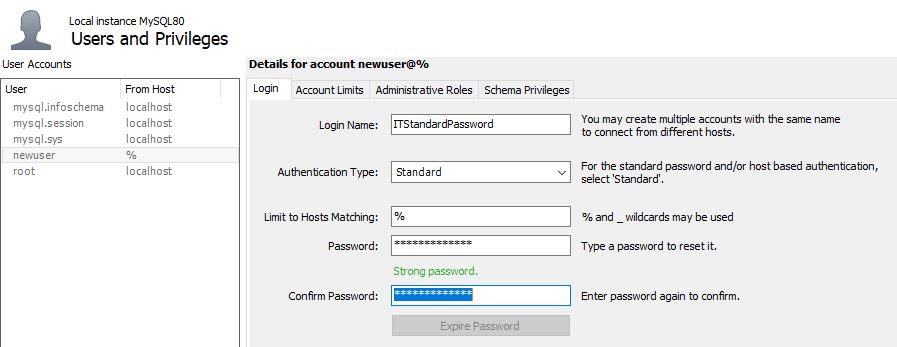
Click Apply and watch the Authentication Type change instead of keeping Standard
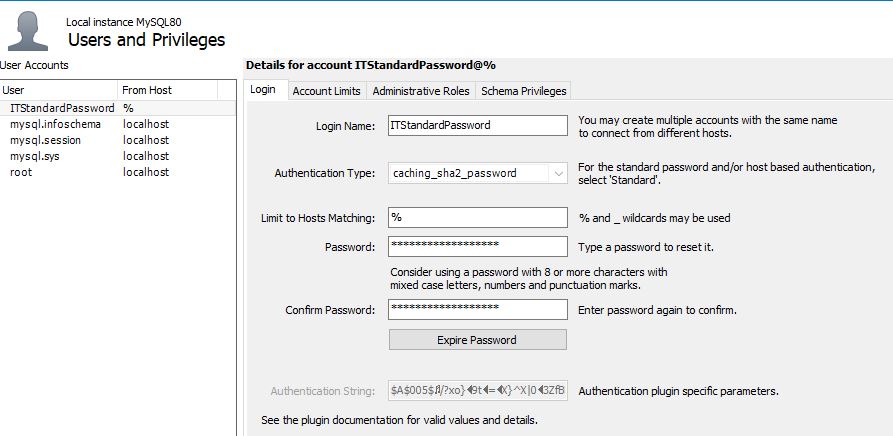
The Fix
After some reading up and trying to find how this can be fixed, I found that is very easy. On the MySQL Workbench, browse to Server and choose Options file
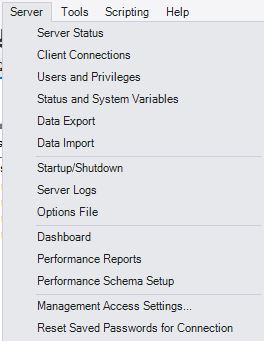
In the Option, File go to the Security Tab. Change the Default_Authentication_Plugin to mysql_native_password
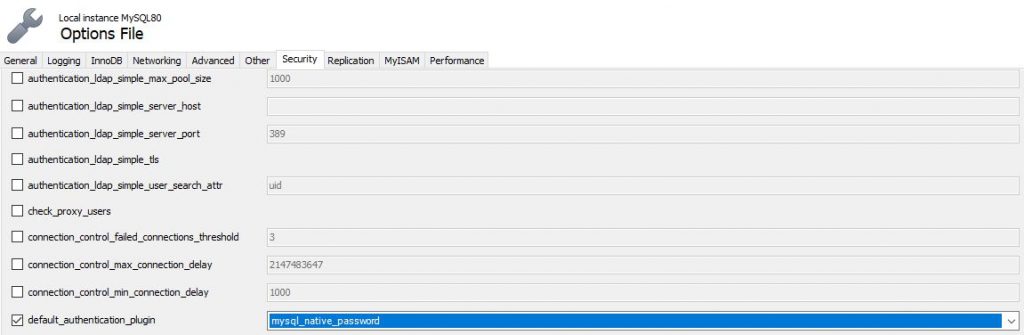
Click apply and wait for the settings to update.
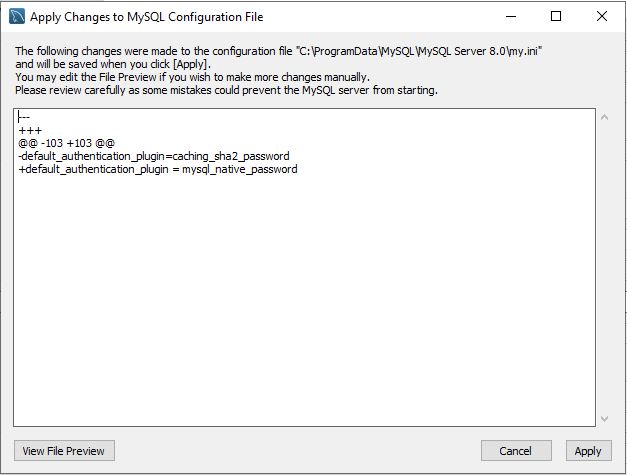
For the setting to Apply you need to restart the MySQL Service. Go to Server and choose Startup/Shutdown
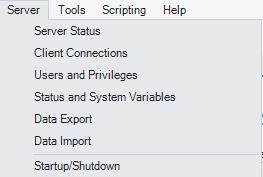
On the new Screen Click Stop, give some time to go Down.
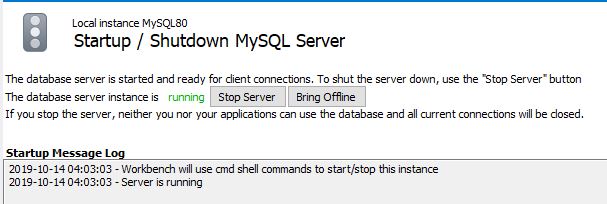
Then Click Start and Give some time to Come back up.
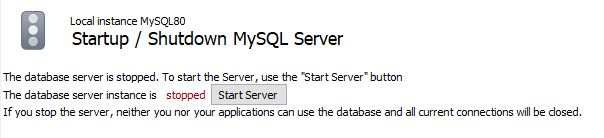
Recreate the use with Standard Authentication. Once you click apply the settings won’t change.