As I am working through the Number Formatting I found myself busy with the Scientific Format. To be as accurate as possible I want to show how the Format works in Excel vs doing it the manual way. For this, we need to find the Position of a character in a specific cell.
There are two functions that can assist in getting the required done.
These two functions are Find and Search. It is important to note they work similar but there is some key difference.
The Differences
| find | search |
| Case Sensitive | Case Insensitive |
| Does not work with Wildcards | Works with Wildcards |
The Syntax
Both use the same syntax to work through the function.
=find(Find_Text, Within_Text, [Start_Num])
=Search(Find_Text, Within_Text, [Start_Num])
Find_Text
This Text is Required. The Text you are intending to search for.
Within_Text
This Text is Required. The Text where you want to find the Find_Text
Start_Num
This is Optional. Specifies the Character from which you want to start the Search. The Value always has to be more than zero.
Find Function
As per the below examples, we will use Find to find the letter f and the string fox. Similar we will fine F and Fox.

As you can see in the Examples the Find_Text has to be Exact.
Search Function
When we look at the search function we have a different situation. The characters you are looking for is not Case Sensitive.
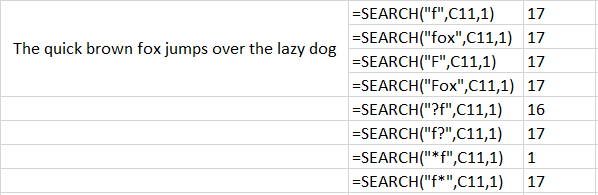
In addition, you can use wild cards to search for Various texts. Bear in mind as you can see with the above examples if you don’t use the Wildcards in the right location you might get undesired results.
