The page size in Microsoft Word determines the dimensions of the pages in your document. You can change the page size to create a custom layout for your document, or to match a specific format such as letter, legal, or A4.
Here’s how to change the page size in Microsoft Word:
- Go to the Page Layout tab and click on the “Size” button in the Page Setup group.
- Select one of the predefined page sizes, such as “Letter,” “Legal,” or “A4.”
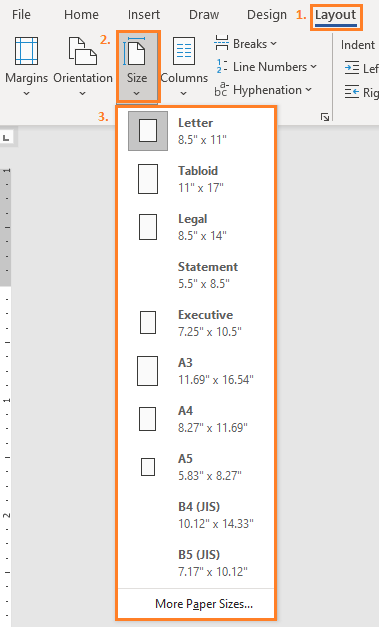
- If you want to set a custom page size, select “More Paper Sizes.” In the “Page Setup” dialog box, enter the desired values for the width and height.
- Click “OK” to apply the changes.
Note that changing the page size can affect the layout of your document and cause some content to move or wrap differently. You may need to make additional adjustments to the margins, page orientation, or text wrapping to achieve the desired layout.
In conclusion, changing the page size in Microsoft Word is an important step in formatting your document to meet your needs. Whether you choose to use predefined page sizes or set a custom size, adjusting the page size is a simple process that can be accomplished with just a few clicks.
Index Page: MS Word Essentials
<- Previous: Change Page Orientation
Next -> Using the Page Setup Dialog Box

2 thoughts on “MS Word: Changing Page Size”