The page orientation in Microsoft Word determines the way the pages in your document are aligned, either vertically (portrait) or horizontally (landscape). You can change the page orientation at any time to suit your needs.
Here’s how to change the page orientation in Microsoft Word:
- Go to the Page Layout tab and click on the “Orientation” button in the Page Setup group.
- Select either “Portrait” or “Landscape” to set the desired orientation.
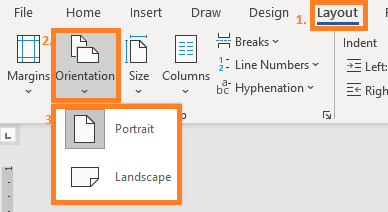
- The change will be applied to the entire document.
Note that changing the page orientation may affect the layout of your document and cause some content to move or wrap differently. You may need to make additional adjustments to the margins, page size, or text wrapping to achieve the desired layout.
In conclusion, changing the page orientation in Microsoft Word is a straightforward process that can be accomplished with just a few clicks. By adjusting the page orientation, you can control the layout of your document and ensure that it meets your needs.
Index Page: MS Word Essentials
<- Previous: Change Margins
Next -> Change Page Size

2 thoughts on “MS Word: Change Page Orientation”