When troubleshooting a Windows 10 PC, it can be helpful to know when the computer was last rebooted. Knowing this information can help identify potential causes of issues and determine if updates or changes were recently installed. In this article, we’ll show you how to find the last 5 times a Windows 10 PC was rebooted using different methods: Event Viewer, CMD, and PowerShell.
Using Event Viewer
Step 1: Open Event Viewer To get started, press the Windows key + R to open the Run dialog box. Type “eventvwr” in the box and click OK.
Step 2: Navigate to the System Event Log In Event Viewer, and navigate to the Windows Logs > System event log.
Step 3: Filter the Event Log Click on the Filter Current Log button in the right-hand pane. In the Event sources drop-down list, select “User32.” In the Event IDs field, type “1074, 6006, 6008.” Click OK to filter the event log.
Step 4: View the Last 5 Reboots The filtered event log will display the last 5 reboots of your Windows 10 PC. You can view the time and date of each reboot by checking the “Time” column.
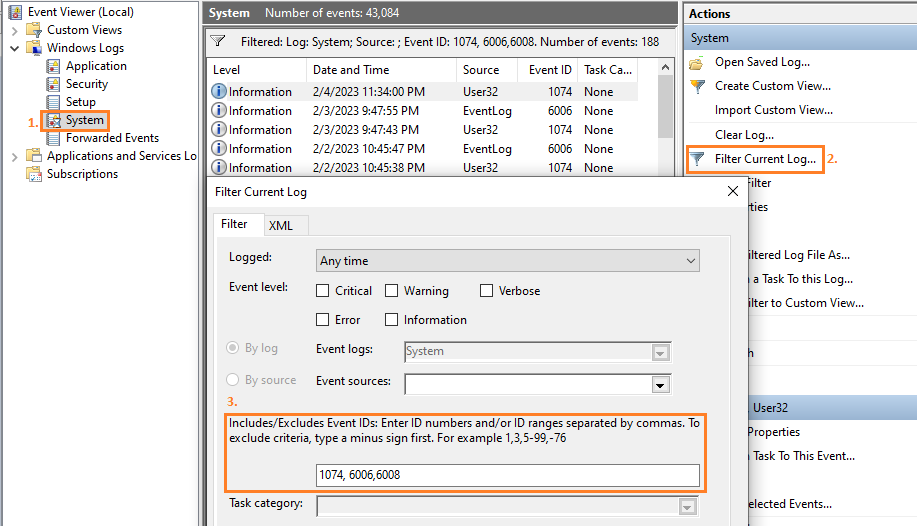
Using Command Prompt (CMD)
Step 1: Open Command Prompt To get started, press the Windows key + X to open the Power User Menu. Select “Command Prompt (Admin)” from the menu.
Step 2: Run the Command In Command Prompt, enter the following command:
systeminfo | findstr /i "Boot Time"This command will display the boot time of your Windows 10 PC. The last five entries represent the last five times your PC was rebooted.

Using PowerShell
Step 1: Open PowerShell To get started, press the Windows key, type “PowerShell,” right-click on “Windows PowerShell” in the search results, and select “Run as administrator.”
Step 2: Run the PowerShell Script Once you have PowerShell open, enter the following command:
Get-WinEvent -FilterHashtable @{LogName='System'; ID=1074} | Select-Object -First 5 | Format-List TimeCreated, MessageThis command retrieves the most recent five instances of event ID 1074 in the System event log of the local Windows 10 computer. Event ID 1074 is generated when the operating system is shut down or restarted. The Select-Object cmdlet selects the first five events retrieved by, Get-WinEvent and the Format-List cmdlet formats the output as a list, displaying the date and time of each event, along with a message indicating the reason for the restart.
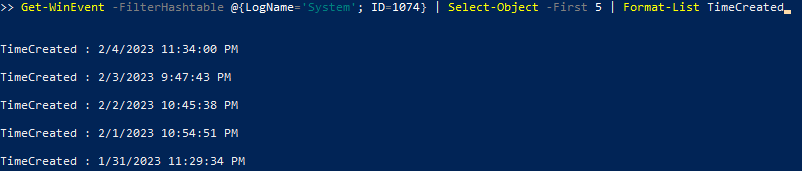
We showed you how to find the last 5 times a Windows 10 PC was rebooted using three different methods: Event Viewer, CMD, and PowerShell. Knowing when a computer was last rebooted can help diagnose and troubleshoot issues, and can provide insight into recent updates or changes that may be impacting system performance. With this information at your fingertips, you’ll be better equipped to keep your Windows 10 PC running smoothly and efficiently.
