The ribbon is a set of toolbars at the top of the window in Office programs designed to bring the most popular commands to the front to help you quickly complete a task.
The Ribbon consists of three Basic parts: Tabs, Groups, and Commands
Tabs
The tabs open a ribbon with specific activities that can be used. The Home tab activities are the most commonly used among the other Tabs on the Menu Bar.
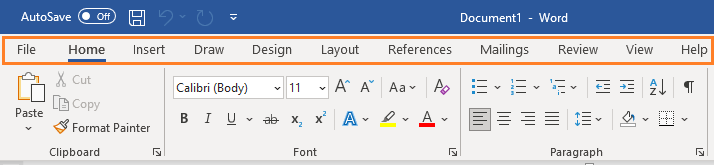
Not all Tabs will be available unless a specific condition is met, in some cases you can edit the Menus to always show a Tab, in others the Tab will be made available once a selected component requires it. For example, when inserting an Image, the Graphics Format becomes Available
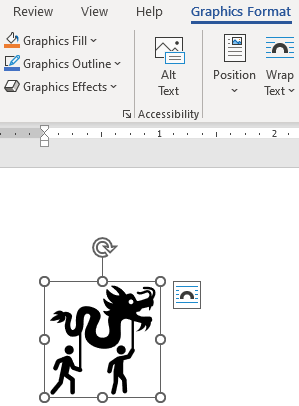
Groups
Each TAB has sets of Groups that show related items together. In the Below Example, the Insert Tab has the Groups named:
Pages, Tables, Illustrations, and Add-ins

Some groups have too many Commands to display these Groups have a Launch Button. This will show a complete set of commands that can be used for that specific Group. On the Home Tab, we can use the Fonts group and press the Launch Button.
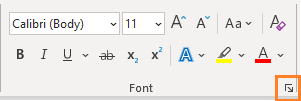
This will open more Commands that can be used for the Fonts:
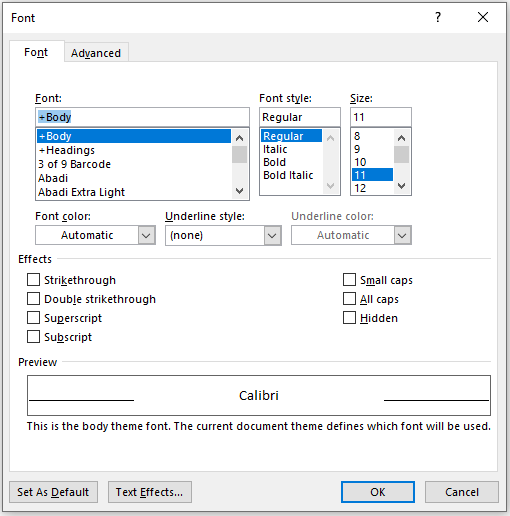
Commands
The Commands are the Buttons or Boxes in which information can be entered to do a specific Activity.

Quick Access Toolbar
The Quick Access Toolbar is customizable to the user’s needs. The option that is used on a regular basis can be linked to the Quick Access bat and used as required by the user. In the below example, it has the Save, Undo, New Document, and Open options available

To add an option to the Toolbar can be done by clicking the Down arrow, Choosing more commands and simply searching for the command, and moving it to the right side by clicking the Add >> button
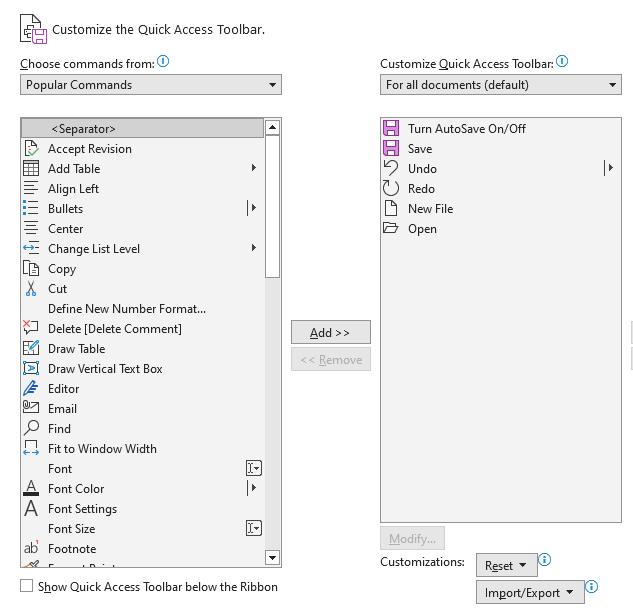
It is also possible to Alternate click the Command and Choose “Add to Quick Access Toolbar”
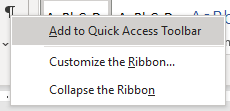
Mini Toolbar
The Mini toolbar becomes available when using the alternate mouse click. Depending on the selected Item the Toolbar will have different options available to use. The example below is between the Text and the Image Selected.
Text Mini Toolbar

Image Mini Toolbar
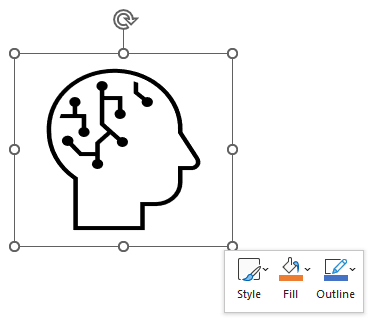
Status Bars
The status bar is the area at the bottom of the window that displays information about the current window’s state (The page layout, Zoomed Percentage), background tasks (such as printing, and scanning), or other contextual information.

Index Page: MS Word Essentials
Next ->: Create a Document
