In a previous post, we wrote about backups and that in today’s time it should be easy. Today we have multiple pieces of software that manage backups for a Person and a lot of them have a Free Version. One of these being dropbox.
For the most part I see Dropbox being used as a Sharing platform rather than a Backup Platform it was built to be. Dropbox comes with 2 GB of Free Storage online for Free.
DropBox App
If you don’t have a Dropbox account you can use this Link to Sign up.
Once you signed up you can download the app from the same link.
The Signup is fairly easy Simply enter your Name, Surname, and Email you want to use, and then choose a Secure password for the account. Tick Agree and Sign Up. If you have a Google account you can associate it with your account and it will use those credentials going forward. Both options will take you through a verification process to make sure you’re a real person.
Once you signed in the option you are looking for is right at the bottom of the screen.

Immediately after choosing this option you will be presented with Download DropBox
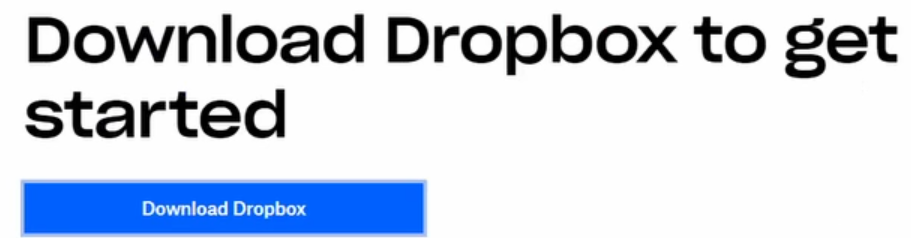
Click the link and wait to finish, when done done click on the downloaded file to start the setup. The setup will ask for UAC confirmation if this is enabled, click Yes. This will then continue to download the actual installation file and start the installation. Depending on the Speed of your PC and Internet this can take a bit of time.
On the initial screen, you can click Next. The App closes for a moment then opens to the setup page. You will have two options, we will choose: Make Files Local
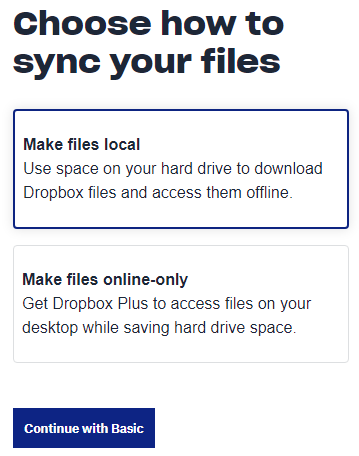
Next you can choose what folders to Backup, this is limited to only the once you see onscreen. Desktop, Documents and Downloads. You can choose the once you want to keep save in my opinion downloads can keep a lot of Garbage but this is your choice.
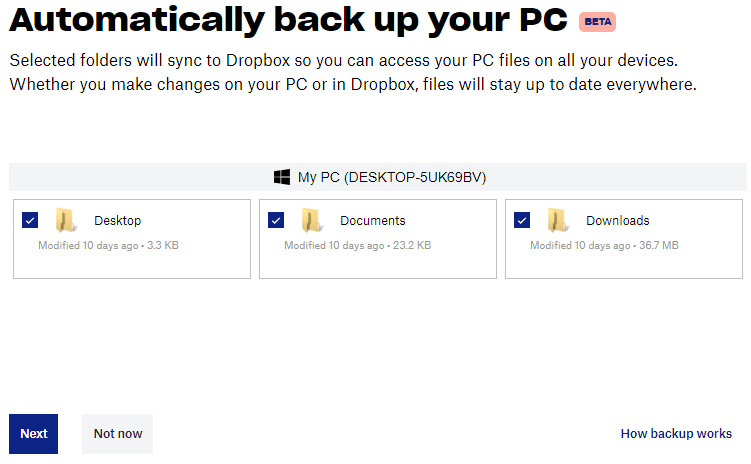
Once done click next, you will be request to do an upgrade, choose Continue with Basic. the Waring will appear which says if you go over your 2 GB limit Dropbox will stop Syncing Files, Choose Yes, Continue.
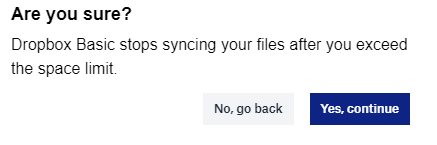
The Setup will then make a few Changes to your file system. Note that if you have another app backing up these locations you might have errors. I do not suggest backing up with multiple apps at the same time. Rather do your Due Diligent and have a look at which app provides your needs best. Click Next.
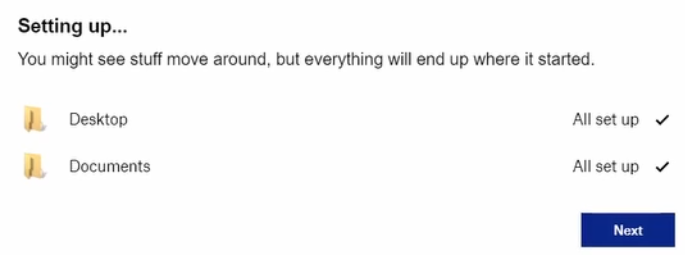
We Are Done!!!
We are done all setup. Now as your work in those folders and you have an internet connection your backups will automatically take place.
Remember DropBox is one of may options and you have to make the decision on what is best for your way of working. Please have a look at the other apps I have done as well for the purposes of Free backups:
