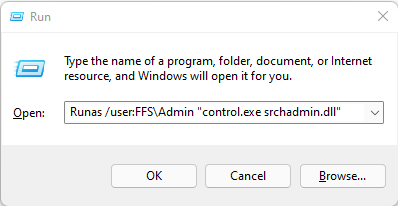Windows uses indexing to search Files Faster. Sometimes the index causes more issues than what is resolved and those times it is a good idea to re-index your Machine. Indexing can easily be opened by clicking on the Start Menu and Typing Indexing. This will bring up the Indexing Option that you can work from. The problem comes in when your Explorer does not want to respond due to indexing issues.
The next option is to open with Command Prompt
Indexing Non-Admin
The alternative is to open indexing from the Run Dialog or CMD. Open Task Manager then choose File and Run. Any of the following three commands can be used open Indexing Options without admin Privileges:
control.exe srchadmin.dll rundll32.exe shell32.dll,Control_RunDLL srchadmin.dll control /name Microsoft.IndexingOptions
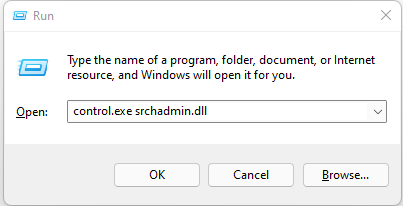
Indexing Admin
To run with admin Privileges add Runas /user:Domain\AdminUser to the Front of the command.
This will request your AdminUsers password and once authenticated have Admin Privileges
Runas /user:Domain\AdminUser "control.exe srchadmin.dll"
Runas /user:Domain\AdminUser "rundll32.exe shell32.dll,Control_RunDLL srchadmin.dll"
Runas /user:Domain\AdminUser "control /name Microsoft.IndexingOptions"